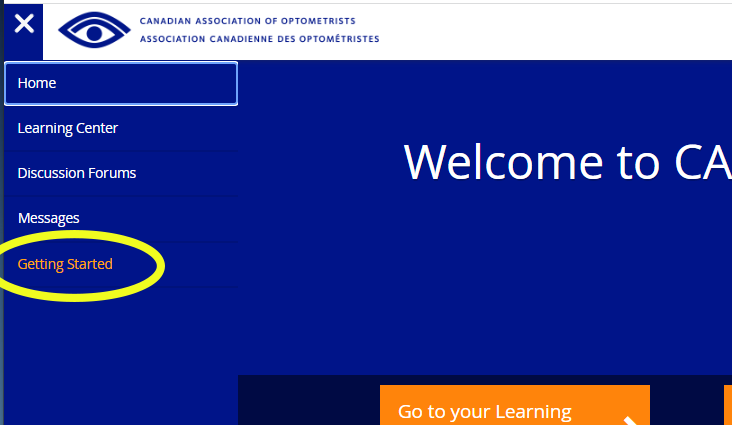How to Register a Staff Member
These instructions are only for CAO member optometrists who would like to register a staff member for the CCOA program.
Step 1:
The staff member MUST first have created their own CCOA account and identified you as their sponsoring optometrist (Refer to Step 1 here: CREATE AN ACCOUNT). Once the account is created, you will receive a "CCOA Sponsor Request" email. Click on the "login" link and follow the instructions. Your staff member will receive an email once you have confirmed the relationship. *Note: This will take a few minutes to process.
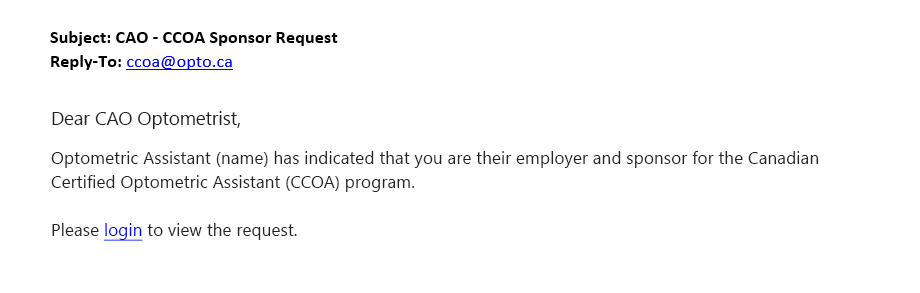
Step 2:
Log in to CAO Learning from your "My Account" page or the CCOA homepage.
* Note that the "CAO Learning" button is only visible to eligible CCOAs and sponsoring optometrists.
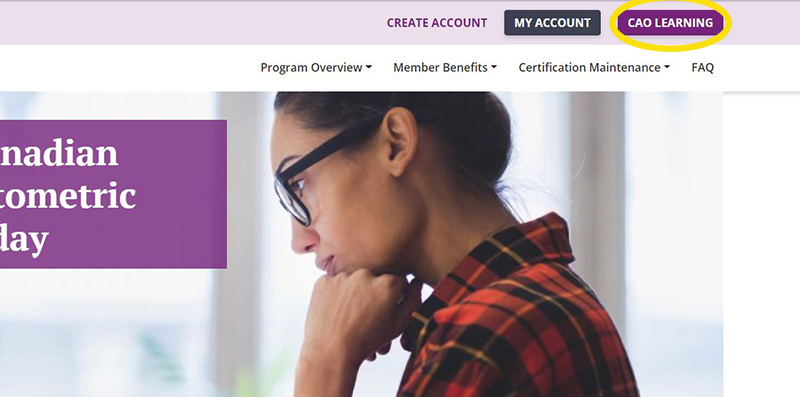
Step 3:
Welcome to the CAO Learning Portal! Click on "Browse Catalog" to view course options.
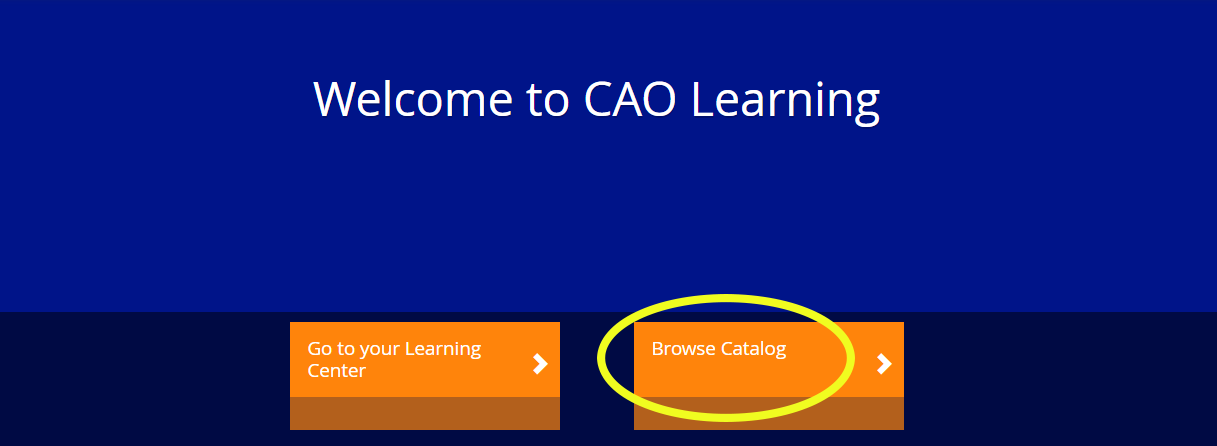
Step 4:
Select the desired course, for the CCOA Full Course, click on the drop-down menu next to the "Choose Path" button. Select "Choose Certification Path for Employee" and "Initial Certification". A list of all optometric assistants linked to your profile will appear. Find the desired staff member and press submit.
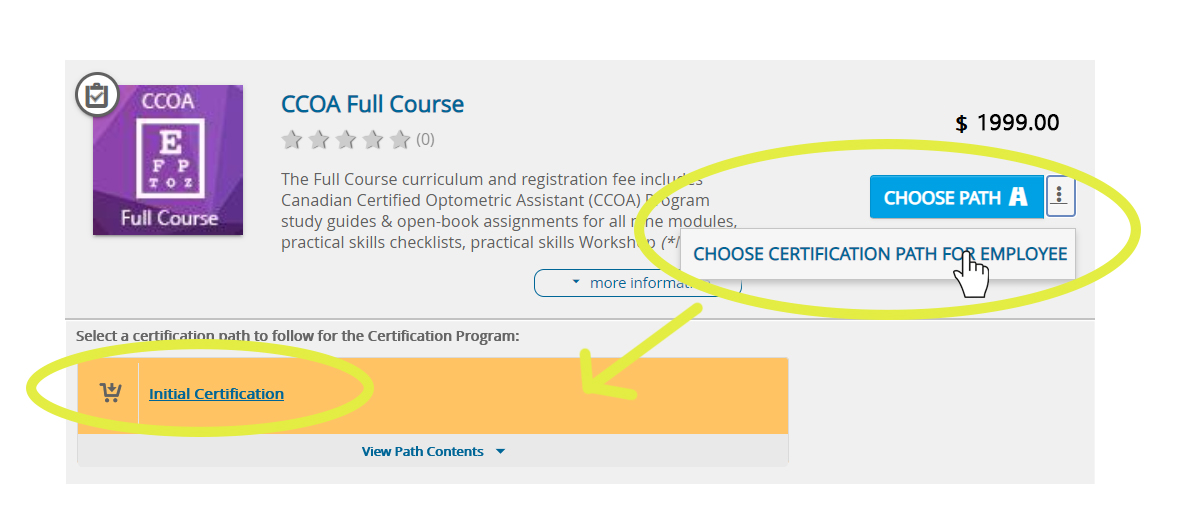
Note: If you see "Enrollment currently disabled" you can still click on the dropdown menu and select "choose certification path for employee".
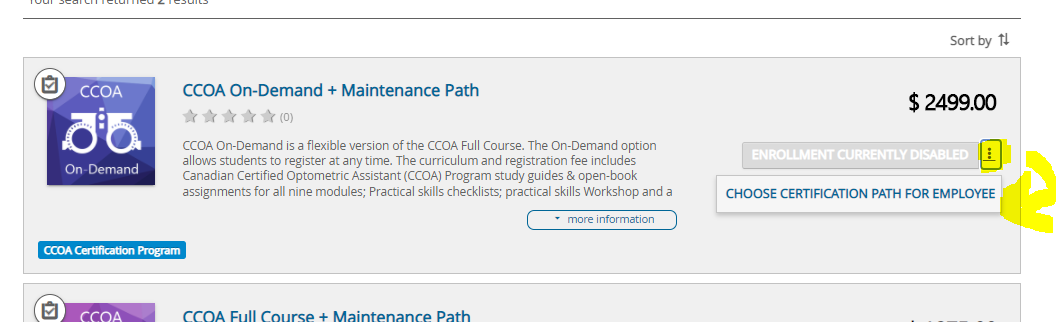
Step 5:
Click on your shopping cart and go to "secure checkout"
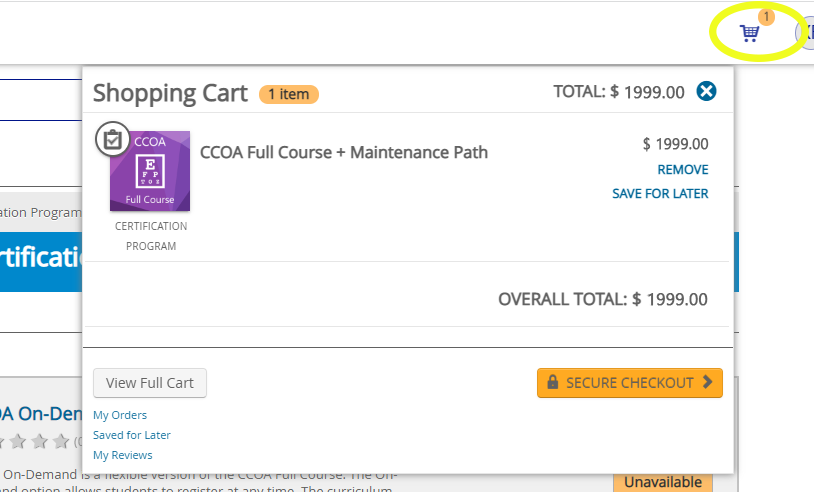
Step 6:
Enter your billing information. You will receive a confirmation notice.
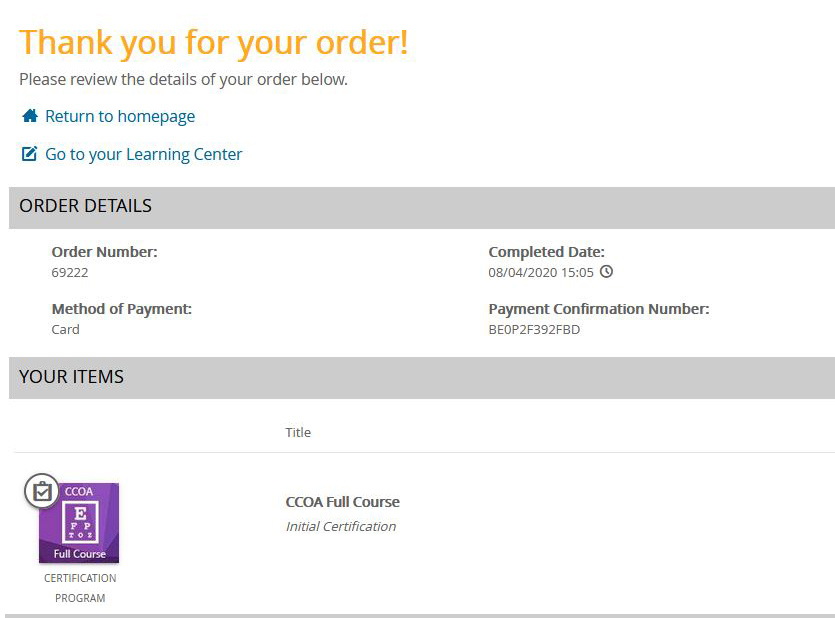
Step 7:
To familiarize yourself with the CAO Learning Portal, please see the "Getting Started" menu option.