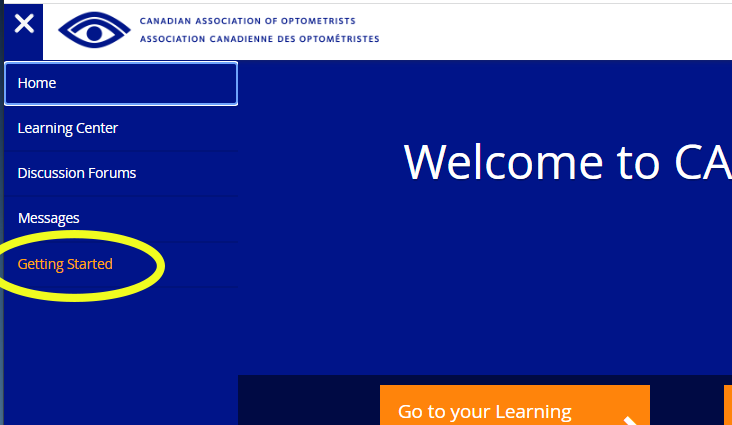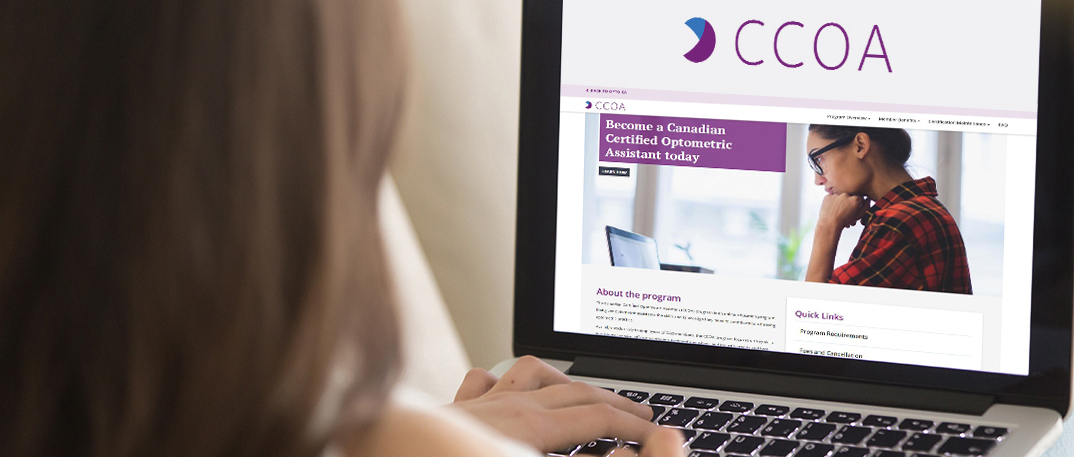Registration for the 2025-2026 Full Course opens July 28, 2025.
See upcoming Dates & Deadlines
Step 1: CREATE AN ACCOUNT
1: From the CCOA homepage select CREATE ACCOUNT
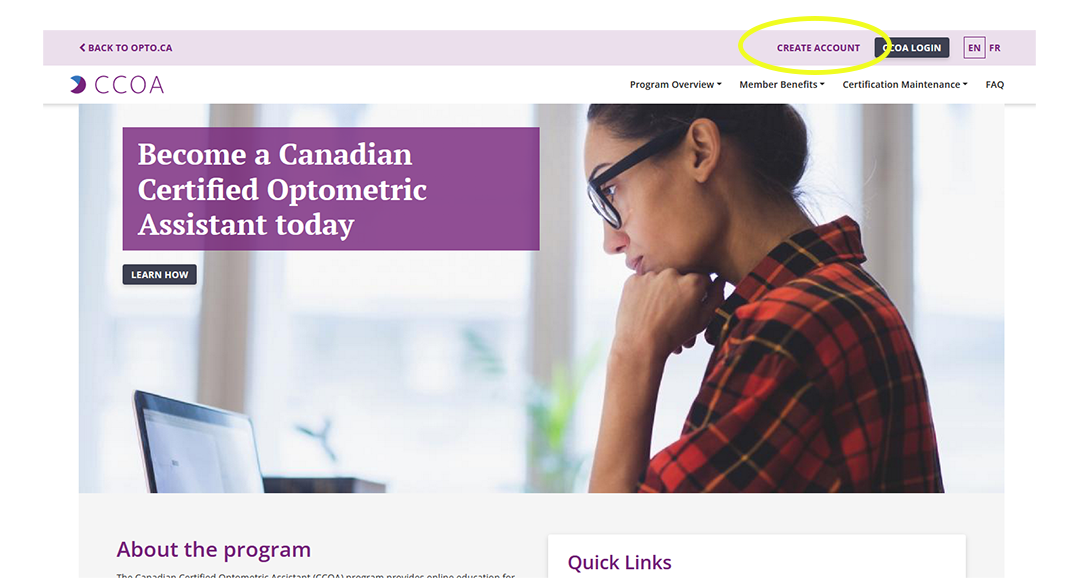
2: Complete the CCOA Join Form
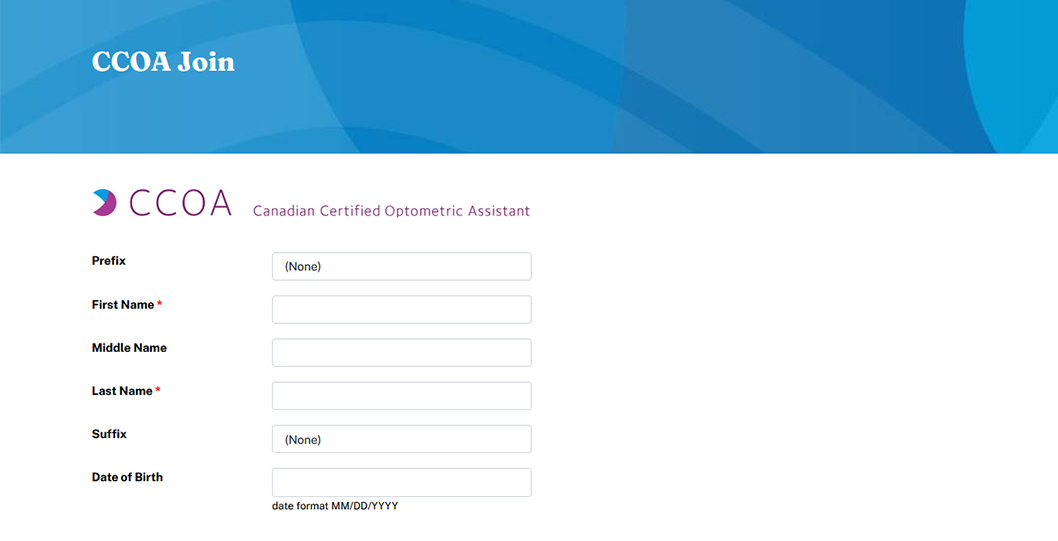
3: Once submitted, you will receive a message to verify your account.
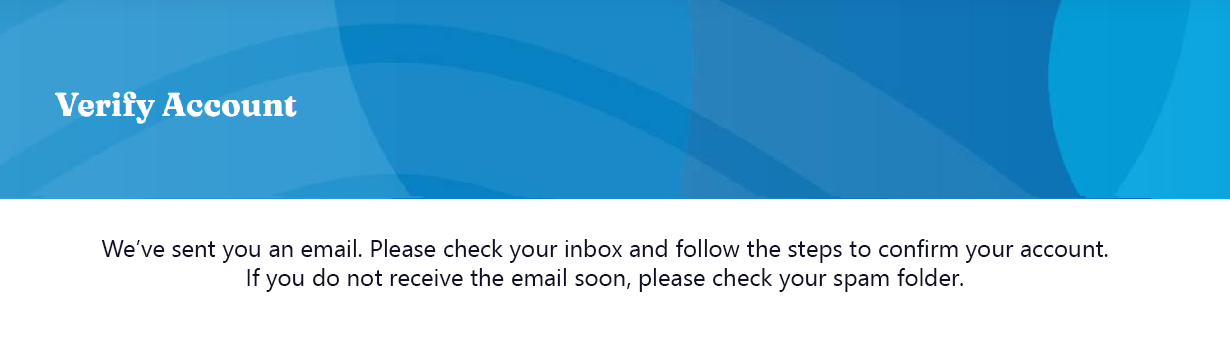
4: Confirm your email account
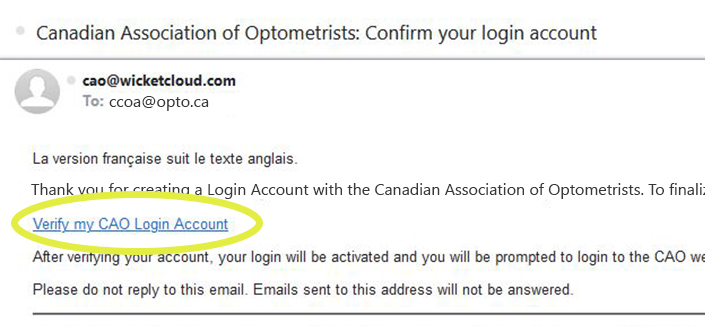
5: Log in to your new CCOA account
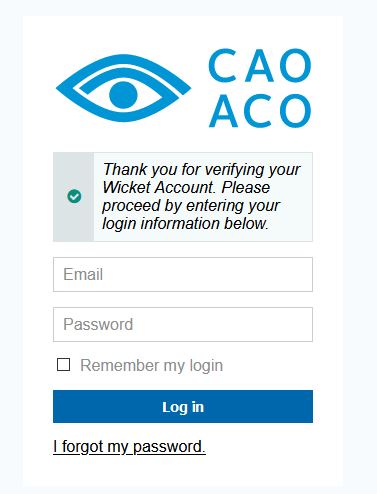
6: Before you can access the CAO Learning Portal you must select your sponsoring optometrist. This is done through "My Account"
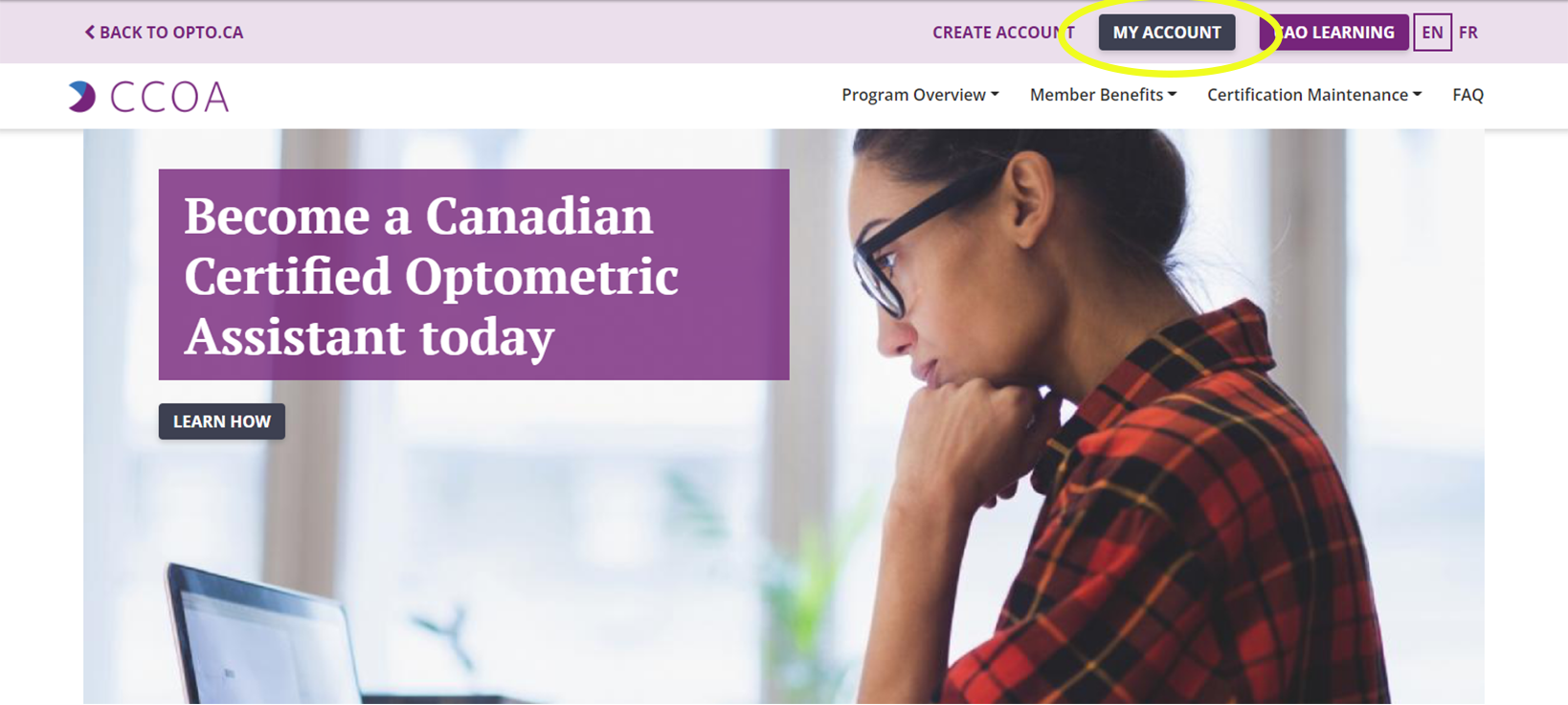
7: Select your sponsoring Optometrist

8: You will receive a confirmation message once your OD sponsor request has been sent. Note that you will NOT have access to CAO Learning until your sponsoring OD confirms the relationship via their own account. You will receive an email once your sponsor has confirmed. *Note: This will take a few minutes to process.
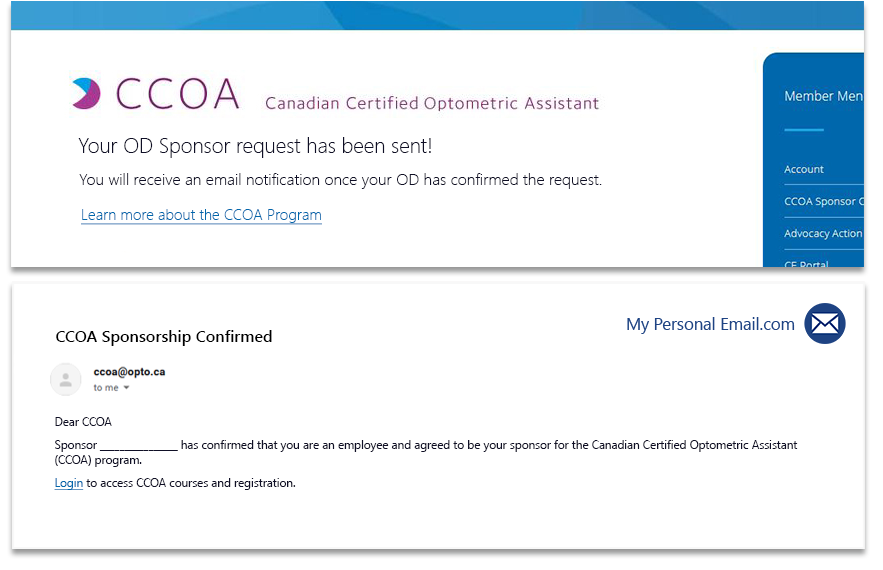
9: Log in to CAO Learning.
* Note that the "CAO Learning" button is only visible to those who are eligible to access the learning portal.
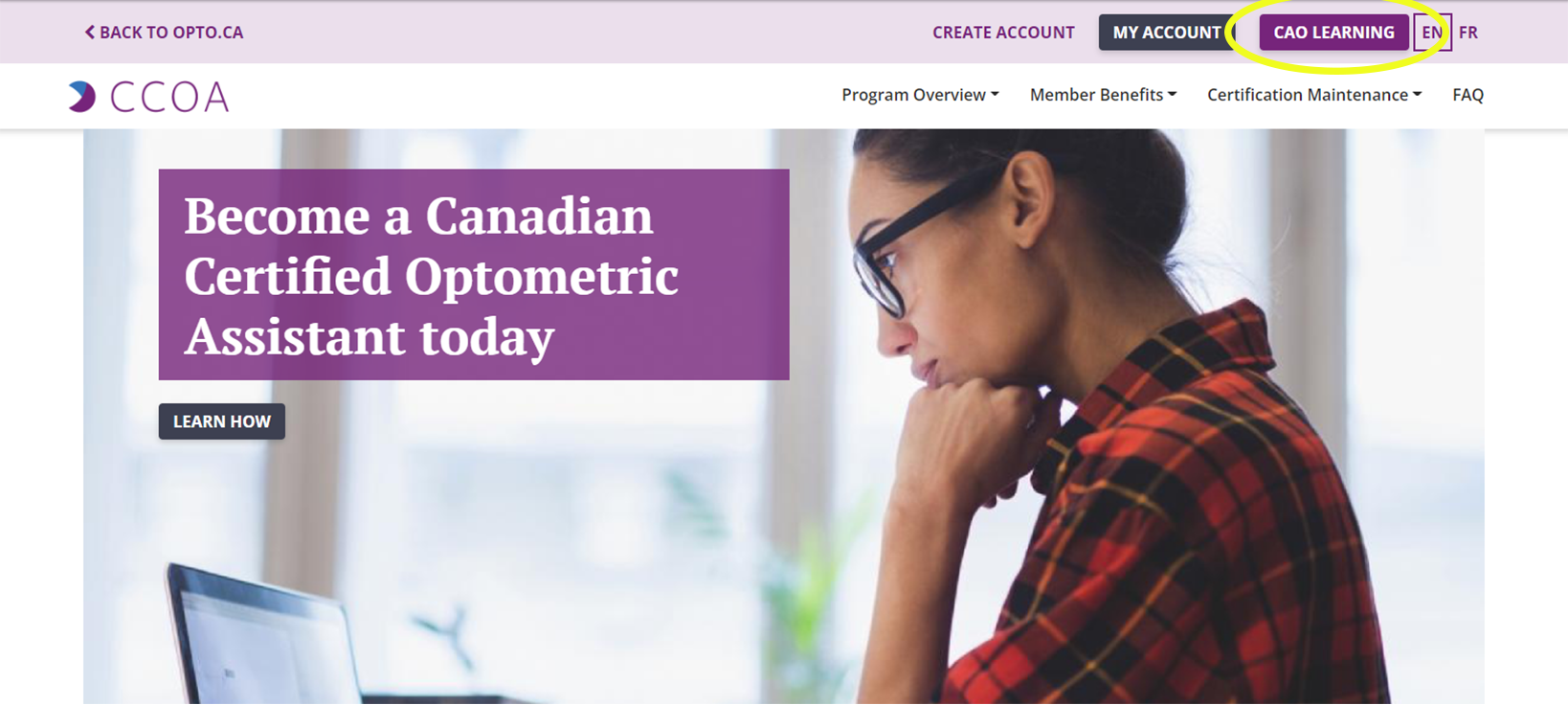
10: Welcome to your CAO Learning Portal! Click on "Browse Catalog" to view your course options.
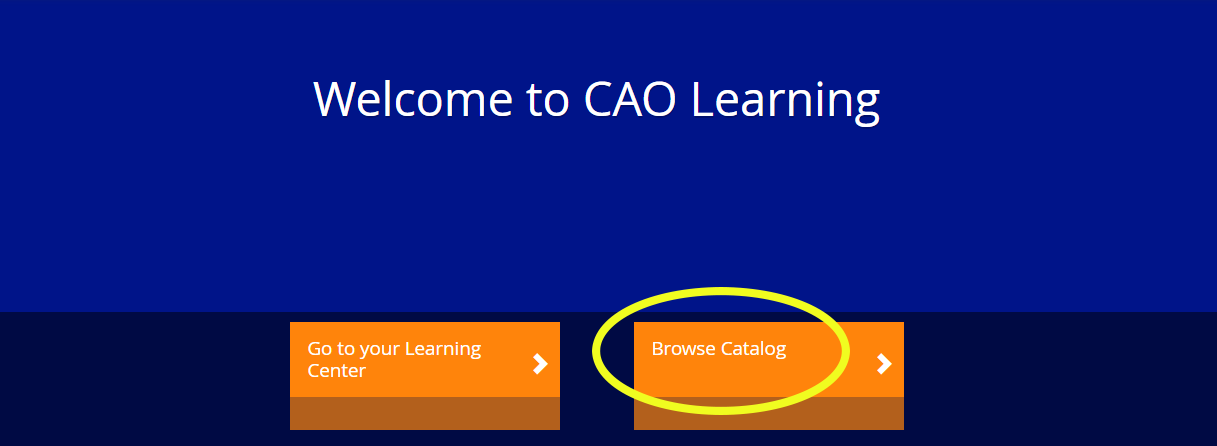
Step 2: HOW TO REGISTER
1: Select a course from the catalog. For the CCOA Full Course, click on the "CHOOSE PATH" button. Add the course to your cart by selecting Initial Certification.
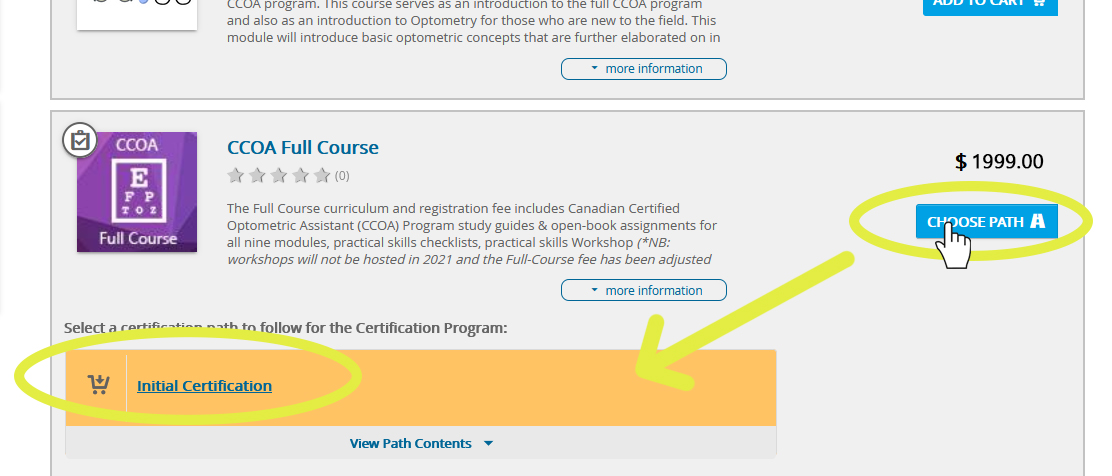
2: Click on your shopping cart and go to "secure checkout"
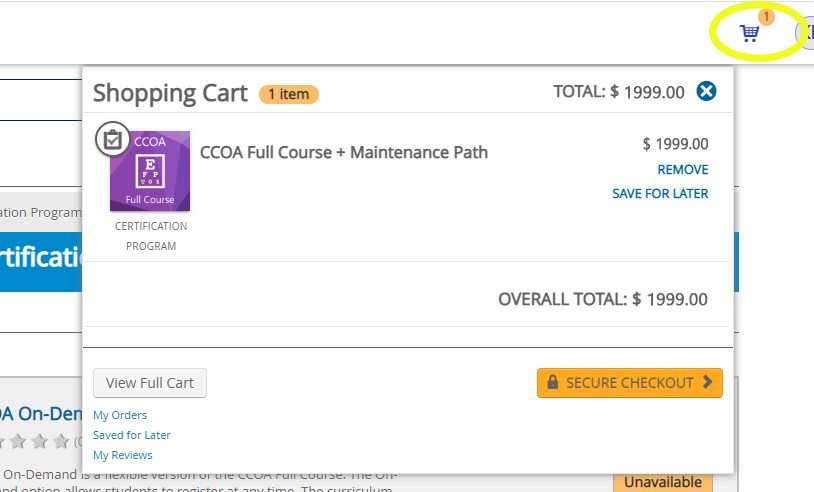
3: Enter your billing information. You will receive a confirmation notice.
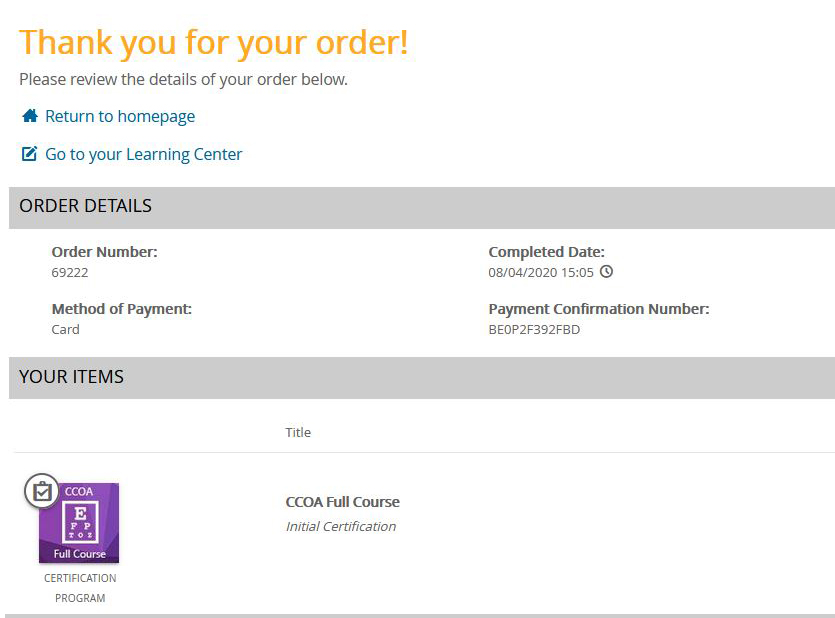
4: To familiarize yourself with the CAO Learning Portal, please see the "Getting Started" menu option.